Ten tips for online moderators
For years past, projects have routinely included electronic and video conferencing as a means of communication between meetings. Of course, this rarely happened. Ultimately, the technology was not up to it. But in the last two years, with improvements in bandwidth and the release of new and better platforms, video conferencing has become common, for project meetings and discussions for seminars and dissemination and for conferences and events.
In my experience, organising an online event is not much easier (or that matter different) from organising a face to face meeting. And moderating such events is similar in many ways. But of course there are some differences. This afternoon I am moderating (along with Josie Fraser) the first of three short events for the Jisc SSBR project, on how to run events using the Elluminate platform. Over the last year I have run regular events, using both Elluminate and the open source (and free) Flash meeting service. Although feature sets differ, I do not think there are great differences in how to plan and run online events, dependent on platform.
Yesterday, I tried to write my ten tips for online moderators. Here I share them on the blog, and in line with my attempts to crowd source presentations, would welcome additions and comments from readers.
- Schedule time for participants to try out the software. Ideally participants should have the opportunity to test and explore the software in a sandbox in an advance of a meeting, with online help available. This is especially important if presenters have not used a platform before. Most technical problems are with microph0ne and video settings and can easily be solved. But this can be disruptive when a meeting has started.
- Open the room 30 minutes before the session. A simple tip but often forgotten. People usually turn up to meetings a little early. If the room is not open this is confusing and off-putting.
- Greet the participants as they arrive and prompt people informally to try out the microphone and try the text box – if they arrive ahead of time.
- If no-one is talking it is very quiet! This is one of the big differences to face to face meetings. there you can see people and see what is happening. In online meetings if no-one is talking it is impossible to know what is going on. Thus, in the run up to a meeting, the moderator should encourage informal chat, if only to provide a context for what is happening.
- Before stating the session remember the housekeeping tips. People normally know the social rules for face to face meeting interaction. Such rules are less transparent in online platforms. And even if users are experienced in online meetings, it is worth quickly running through the platform features.
- Remember online sessions can be tiring – shorter may be better. This is a big one for me. Following online presentations and online interaction using different media requires a lot of concentration. Allow regular breaks between sessions. But also think about the length of presentations. Consider breaking up longer presentations into sections to allow participants to respond.
- How you run the session will depend to an extent on how many people there are. Like most of these tips, the same applies to face to face sessions. Managing large numbers of people in an online session can be difficult – especially if you want to use break out sessions. It can be useful to have several moderators with different roles – for example one person moderating the audio, another monitoring the chat for useful comments and another handling technical difficulties. Elluminate allows multiple microphones – this seems to help interaction in smaller meetings but can be difficult to manage in larger conferences.
- Encourage interaction – using audio, text and the whiteboard. One of the bonuses of online meeting platforms is that they provide multiple channels for simultaneous interaction. Although participants often find the chat channel distracting initially, it often offers a rich parallel communication to the audio. Presenters may find it too difficult to follow whilst making their presentation so it can be useful for the moderator to summarise questions and key contributions from the chat. The white board can also allow interaction – although presenters need confidence on how to use this productively.
- Learn to listen. A bit obvious. But all too often, moderators write their scripts in advance and plough on regardless of what people are saying or writing. Remember you are there to guide and moderate the meeting – not to act as a presenter yourself. That means you have to be very concentrated on what is going on and sometimes to prompt and guide the discussion.
- Back channels can be useful. A small tip but it may be useful. I have found that having a skype channel open to the other moderators is useful for communicating during the course of the meeting.
Those are my tips. What are yours?
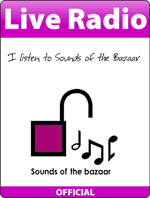
No new category from me, but under #4 or #6, you could add “include music!”. It worked well in a session you did a while back. Avoid cliches, obviously, no Four Seasons…..
My experience is very limited in this regard but I have noticed that even lightweight attempts to formalise meetings, e.g. using the ‘hand-up’ feature in systems like Elluminate, can be enough of a barrier that people won’t start a conversation.
I did a similar experiment in Second Life where I tried to formalise the normally chaotic chat-based discussions with an automated chair that encouraged people to virtually “put their hand up” before chatting – again, it completely killed any discussion. In fact, normal discussion only started after I relented and turned the system off.
Thank you Graham for the meaningful tips. I would also suggest
– a radio producer attitude during presentation extending Paul’s suggestion with music as well as audio pauses.
– if possible have a second pc in sight logged in as student so as to observe things from the angle of the participant.
– providing participants a technical assistance channel if possible also via telephone
– having an alternative delivery tool in case the synchronous e-learning platform crashes. Skype especially now with screen sharing & ustream for broadcasting to larger numbers of participants works for me.
Greetings,
Great tip. I’ve had my own Internet connection go down a couple of times when I was moderating, so now I always have a second computer logged into a session I’m leading which uses a different connection (my cellular broadband). Seems like a lot of work, but for an important session I’m comforted by the backup.