Making ‘Do Institutions have a Future?’
We created ‘Do Institions have a Future?’ for the Jisc Online Conference 2009 ‘Thriving Not Surviving’. Filming, acting and editing was done by Graham Attwell and myself, with help from Helge Staedler our on-the-spot cameraman. Making this video and getting it to work efficiently took around 3 days with pretty much constant work as we stretched iMovie to its very limits using green screen, video within a video and keynote graphics. You can access the video through the link below and then I have written a bit about how we made it for those who are interested.
http://www.pontydysgu.org/2009/11/the-future-of-institutions/
We filmed our green screen using a chromakey green screen on a curtain rail and two garage lights and masking tape to pull it vaguely taut, trying to keep costs as low as possible. As it is possible to see, our green screen isn’t perfect due to shadow and some creases in the screen. We struggled with the shadow problem as we only had 2 lights which we placed either side and really we needed an extra one in the centre. The creases problem could have been solved with an iron as we found that in general our problems were not related with the screen not being pulled fully taut but rather creases in the screen itself. Another point I would recommend when using green screen is having a shot without the people in at the end of your movie. We were unable to do this successfully; however, at the end iMovie does allow you to improve your green screen as long as this shot is contained within the video.
To edit the video we used the advanced iMovie tools which can be turned on in iMovie preferences. When editing, green screen and video within a video are very easy to use as all that needs to be done is for the main video to be dragged over the desired background and iMovie will present you with a menu including green screen and video within a video. To create Graham’s intro which involves both actions which iMovie doesn’t allow, we first played with the green screen and gave Grahams head a proper background and then exported the project and reimported it as part of an event making it one video in itself. This meant we could then use this to drag over the slides to use video within a video to have both effects running simultaneously.
The news intro and many of the backgrounds within the news clips were made using Keynote slideshows, which can be exported as a photos or a video. This meant I could change the size or position of photos within plain slides so they would be more easily seen, or create video clips, such as the economic downturn clip, animated using the inspector. I also found it was effective for making logos as this was where I made the Research Rights Management logo in a matter of minutes. When exporting Keynote files as a video its important to remember is to ensure that they are set to fixed timing as Keynote always resets to manual timing which then can’t be imported into iMovie, a mistake I made at the beginning.
iMovie was not happy through much of the editing and we had huge issues with one of projects which we still don’t know the reasons for. It refused to open properly and eventually we had to export in its intermediate stage reimport it and edit it from that point. Also because of these problems much of the video was made in separate projects and over two computers as both seemed to have problems with our data. It was only put into one video at the end by exporting and importing, though as long as green screen is not split which ours was, it is also possible to copy the whole projects and paste them into one another. However, we managed to find work arounds to the majority of our problems and the import export process was a method which we found to our surprise worked well despite thoughts that it may effect quality.
The video still has much room for improvement and I could have easily spent much longer editing and playing with the timing, probably some of the problems being only apparent to me, but any comments at all on how we could have improved the video and our use of green screen would be most appreciated.
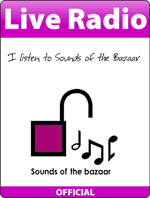
I really thought it was great! V.impressed.
Have used green screen a bit and have found the ay to get rid of creases is to stand the subject as far away from the green screen as possible then use the camera fairly close to subject or else zoom into subject. Depends on size of room!!
If you give it as big an exposure as possible (and compensate by keeping the lighting fairly low) then the depth of field will be small ie the green background will be out of focus and the creases will not show up at all.
The other thing that works pretty well is to put a light between subject and screen which helps separate subject from background cleanly and also avoids that sort of ‘black outline’ effect that can be caused by shadow of subject on screen if you only use lights from the front.
Anyway, these only minor ideas to try next time – I really enjoyed watching it. Mind you, can’t help thinking Graham looks better on the radio……